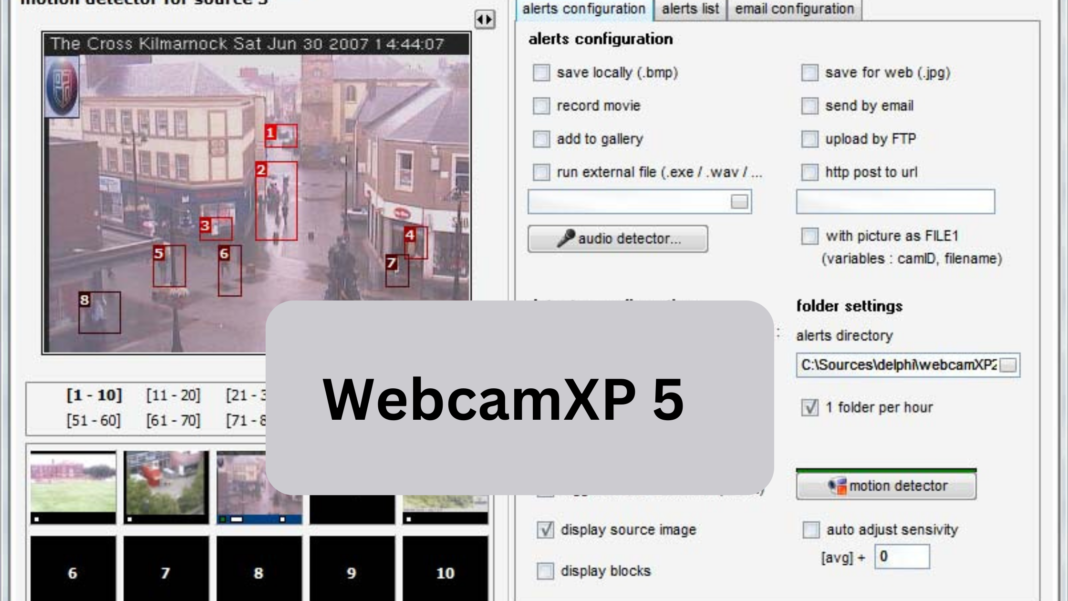Are you always looking for the latest tech innovations that could enhance your digital life? Whether you’re a solopreneur with a penchant for home security or a digital nomad who’s swapped the corner office for the global roadways, a groundbreaking application like WebcamXP 5 should stay on top of your tech radar. Join us on a deep dive into this seminal piece of remote monitoring technology, perfect for those who take their security, surveillance, or live streaming seriously.
Introduction to WebcamXP 5
WebcamXP 5 is more than just a webcam application; it is a versatile video surveillance solution that melds the capabilities of IP cameras, USB cameras, network-based video sources, and local audio/video files into a single, unified platform. Developed by Moonware Studios, it provides a range of monitoring and security features catering to both personal and professional users, notably in the areas of live video and audio streaming, remote access, motion detection, and more.
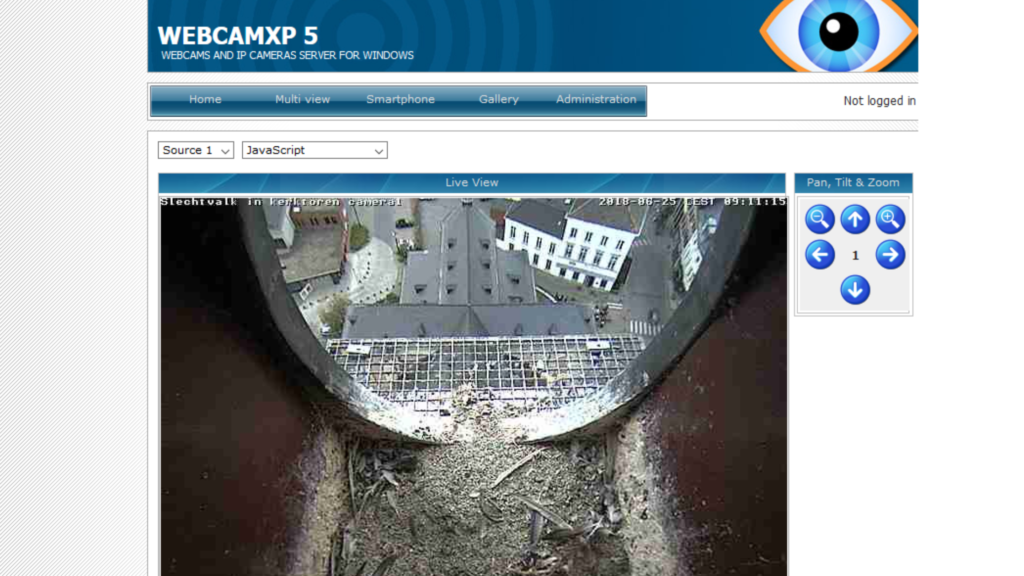
WebcamXP 5 is the product of years of refinement and user feedback, delivering a robust toolset with an intuitive user interface.
The Evolution of WebcamXP
Launched in the early 2000s, WebcamXP has come far from its fledgling days as a simple webcam recording tool. Over the years, it has evolved into a sophisticated monitoring suite, garnering a dedicated user base thanks to its regular updates and adaptable feature set.
Key Features
Some standout features of WebcamXP 5 include multi-camera capabilities that allow for simultaneous monitoring, face detection, audio support, and a myriad of customization options to tailor the software to your specific needs. Its modular design ensures you only install the features you need, keeping resource usage minimal.
Installation and Setup of WebcamXP 5
Installing WebcamXP 5 is a straightforward process designed to be accessible even to those not technically savvy. Here’s a simplified step-by-step guide to get you started:
- Download: Navigate to the official WebcamXP website and locate the download section. Choose the version that suits your system requirements and download it.
- Install: Open the downloaded file and follow the installation prompt. Agree to the terms and conditions, select your preferred installation directory, and proceed with the setup.
- Configuration: Upon completion, launch WebcamXP 5. You’ll be greeted with a setup wizard to guide you through the configuration process. This includes setting up camera preferences, motion detection settings, and network configurations.
- Adding Cameras: Go to the ‘Cameras’ section and click ‘Add Camera’. Select your camera type (IP camera, USB camera, etc.) and follow the instructions to integrate it into the application.
- Testing: After adding your cameras, test the setup to ensure everything works correctly. Adjust the settings as needed to optimize performance and quality.
Remember, detailed documentation is available on the website should you need more guidance.
Interface and Navigation
With WebcamXP 5 installed, you’re greeted by a clean and functional user interface rich in functionality. Understanding how to navigate the application is crucial for harnessing WebcamXP to its fullest potential.
User Interface Layout
The primary workspace is organized logically, with camera feeds displayed in the central view and control panels and configuration options accessible through the surrounding areas.
Navigation through Menus and Options
Menus are structured to enable quick access to critical features. You can manage and configure your camera feeds from the camera’s menu, while the settings menu houses global application configurations. Familiarize yourself with these menus and submenus to streamline your operations.
Customization Features
One size rarely fits all, and WebcamXP 5 embraces this with its extensive customization options. Users can personalize the user interface, control camera behaviors, and apply individual rules and settings per camera, enabling a tailored monitoring environment.
Camera Configuration
The heart of WebcamXP 5 is, of course, your camera system. Configuring it to match your specific requirements is of utmost importance.
Adding and Configuring Cameras
The software supports various camera types, from standard webcams to high-definition IP cameras. Adding a new camera is as simple as identifying the make and model from the extensive library or directly inputting the camera’s RTSP or MJPEG URL. Fine-tune each camera’s settings to optimize video quality and performance. Features such as image adjustments, pan/tilt/zoom control, and audio synchronization are available for most camera types, ensuring they’re as powerful as they are diverse.
Compatibility with Different Camera Types
WebcamXP 5 prides itself on compatibility, ensuring that even legacy devices can find a new lease on live streaming. Whether you’ve got a room full of webcams, a building filled with IP cameras, or a mix of both, WebcamXP 5 offers seamless integration.
Remote Access and Monitoring
One of the most compelling features of WebcamXP 5 is its ability to provide monitoring services from virtually anywhere.
Setting Up Remote Access
Securely access your cameras remotely by forwarding the appropriate ports on your network router and configuring dynamic DNS. WebcamXP 5 offers wizards to simplify this process, focusing clearly on security and simplicity.
Monitoring Cameras from Different Locations
With remote access configured, you can now monitor your home, office, or any location with an internet connection. The software provides the same level of interaction and control over your cameras as if you were there in person.
Security Considerations
Keeping your monitoring activities secure is paramount. WebcamXP 5 offers a selection of encryption methods to protect your video feeds, password-protectable access, and even the ability to define restricted areas within camera views to ensure privacy and compliance.
Recording and Storage
Capturing video is one thing, but managing it effectively is where WebcamXP 5 excels.
Recording Video and Audio
You can record video from one or multiple cameras simultaneously, with options for setting recording schedules, triggers, and even the resolution and frame rate of the recorded footage. Audio can also be recorded, enhancing the depth of surveillance.
Configuring Storage Options
WebcamXP 5 offers a variety of storage choices, from local hard drives to network-attached storage and cloud solutions. Choose the method that best suits your capacity needs and data retention policies.
Managing Recorded Files
With a built-in file manager, all recorded videos are at your fingertips. You can review footage, categorize recordings, and export files for further analysis or compliance purposes. WebcamXP 5 places the power of your recorded data firmly in your hands.
Advanced Features WebcamXP 5
- Motion Detection: Utilizes advanced algorithms to detect movement, trigger alerts, or record automatically, making it invaluable for security monitoring.
- Email and SMS Notifications: Sends real-time alerts directly to your email or phone, ensuring immediate awareness of any significant events captured by your cameras.
- Streaming Service Integration: Offers seamless integration with popular streaming platforms, allowing users to broadcast their camera feeds live online.
- Multi-Language Support: The software comes in various languages, catering to a global user base and enhancing usability.
- Scheduled Recording: Enable users to set timeframes for automatic recording, optimizing storage, and ensuring coverage during critical periods.
- Overlay Customization: Allows adding text, logos, or time stamps on video feeds, beneficial for branding or evidentiary purposes.
- Remote Control via Mobile App: Provides a mobile application for easy remote management of camera settings and live viewing, ensuring control is always at your fingertips.
Troubleshooting and Support
No software is without its quirks, and knowing where to turn when issues arise is essential.
Common Issues and Solutions
WebcamXP 5’s user community and support team have likely encountered most of the problems you might face. From camera connection issues to network configuration troubleshooting, there is a wealth of online resources to assist you in overcoming these obstacles.
Online Resources and Community Support
Moonware Studios offers robust support through online forums where users can collaborate, share experiences, and benefit from collective knowledge. The community is an excellent resource for troubleshooting and getting the most out of the software.
Contacting Technical Support
For more significant issues or immediate technical assistance, Moonware Studios directly supports registered users. Whether through email or telephone, the tech support team is ready to guide you through more complex problems.
Conclusion
WebcamXP 5 is a feature-rich and user-friendly surveillance solution that is adaptable to a range of use cases. Its capabilities extend far beyond the standard webcam applications, making it an ideal choice for anyone needing a reliable and efficient remote monitoring tool. The software’s commitment to ongoing development ensures its feature set remains cutting-edge, providing peace of mind for personal users and robust security for businesses.
Frequently Asked Questions about WebcamXP 5
What operating systems does WebcamXP 5 support?
WebcamXP 5 is compatible with most Windows-based operating systems, starting from Windows 2000 and onward. It is not currently available on Mac or Linux platforms.
Can I use my smartphone to connect to WebcamXP 5 remotely?
Yes, WebcamXP 5 offers mobile apps for iOS and Android that allow remote access to your cameras from your smartphone or tablet. You can monitor your feeds, receive alerts, and control your cameras from the palm of your hand.
How often does WebcamXP 5 receive updates?
Moonware Studios is committed to providing regular updates to WebcamXP 5. These updates include bug fixes, feature enhancements, and performance improvements. It’s essential to keep your software up-to-date to benefit from these updates.
Here is the previous article.